In today’s digital landscape, cross-platform promotion is a key strategy for content creators, businesses, and influencers alike. Sharing your Instagram content on Pinterest is a powerful way to extend your reach, increase engagement, and drive traffic to your brand. This guide walks you through the entire process—from understanding why it matters to step-by-step instructions, best practices, and tips for maximizing performance.
Why Share Instagram Posts on Pinterest?
1. Boost Reach and Visibility
Pinterest has over 450 million monthly active users and operates more like a visual search engine than a social platform. By repurposing your Instagram content, you can expose it to an entirely new audience.
2. Increase Website Traffic
Pinterest allows clickable links, so pinning your Instagram content with a link to your website or product can drive significant traffic.
3. Enhance Your Content Lifecycle
Recycling Instagram posts extends the life of your content, making the most of your creative efforts.
Step-by-Step: How to Share Instagram Posts on Pinterest
Method 1: Using the Pinterest App
Step 1: Open the Instagram Post
- Go to your Instagram profile.
- Tap the post you want to share.
Step 2: Tap the Three-Dot Menu
- Located at the top right of the post.
- Select “Link” or “Copy Link”.
Step 3: Open the Pinterest App
- Open Pinterest and tap the plus (+) icon to create a new Pin.
Step 4: Paste the Instagram Link
- Choose Create Pin.
- Upload an image or paste the Instagram link directly.
- Add a title, description, and the link you copied.
Step 5: Choose a Board
- Select an appropriate board to save your Pin.
Step 6: Publish
- Tap Save and your Pin is live!
Method 2: Manual Image Upload with Link
If you want more control over the image and metadata:
Step 1: Download the Instagram Image
- Use tools like DownloadGram, or take a screenshot.
Step 2: Go to Pinterest on Desktop or App
- Log in to your Pinterest account.
Step 3: Create a New Pin
- Tap Create Pin and upload the image.
Step 4: Add Description and Link
- Add a compelling title and description.
- Paste the URL to your Instagram post, website, or product page.
Step 5: Save to a Board
- Choose a relevant board and click Publish.
Pro Tips for Better Engagement
1. Design Eye-Catching Pins
Even though Instagram images are square, Pinterest prefers vertical formats (2:3 ratio). Consider creating a Pinterest-optimized graphic using Canva or Adobe Express.
2. Add Keywords
Pinterest is a search engine. Use keywords in your Pin title and description to improve discoverability.
3. Use Rich Pins (Optional)
Enable Rich Pins to add more metadata to your Pins, such as product prices or article headlines.
4. Schedule Your Pins
Use tools like Tailwind or Buffer to schedule your Pins for optimal posting times.
5. Track Performance
Use Pinterest Analytics to see which Pins perform best and adjust your strategy accordingly.
How to Create a Pinterest-Optimized Graphic from Instagram Content
| Element | Instagram Style | Pinterest Style |
|---|---|---|
| Image Format | Square (1:1) | Vertical (2:3 or 1000x1500px) |
| Text Overlay | Minimal | Bold, keyword-rich |
| Caption | Limited | Description + hashtags |
| Link | Not clickable in caption | Clickable in every Pin |
You can use a free tool like Canva to redesign your Instagram post into a Pinterest-friendly graphic.
Using Automation Tools
| Tool | Functionality | Free Option Available? |
| Tailwind | Schedule Pins, analytics, SmartLoop | Yes (limited) |
| Zapier | Create workflows from IG to Pinterest | Yes (basic plan) |
| IFTTT | Automate cross-posting | Yes |
Pinterest SEO Tips
- Use relevant keywords in the title and description
- Add relevant hashtags (up to 20)
- Choose niche-specific boards
- Keep board titles SEO-friendly
- Pin consistently
Content Ideas to Repurpose from Instagram
- Quotes
- Infographics
- Before/After photos
- Mini tutorials
- Product features
- Customer testimonials
- Behind the scenes
FAQs
Can I post Instagram Stories to Pinterest? You can screenshot or screen-record your Story, then upload it manually as a Pin.
Will the Instagram engagement transfer to Pinterest? No. Pinterest is a separate platform. However, links can direct traffic to your Instagram profile or website.
Can I do this from a mobile device? Yes, both apps support Pin creation. However, desktop might offer a better experience for editing and scheduling.
Final Thoughts
Sharing Instagram posts on Pinterest is a simple yet powerful strategy to expand your online presence. By taking a few extra minutes to optimize your Pins, you can leverage Pinterest’s evergreen nature to bring long-term visibility and engagement to your Instagram content. Whether you’re a solo creator, brand, or business—this synergy between platforms can offer massive growth potential.
Start Pinning today!
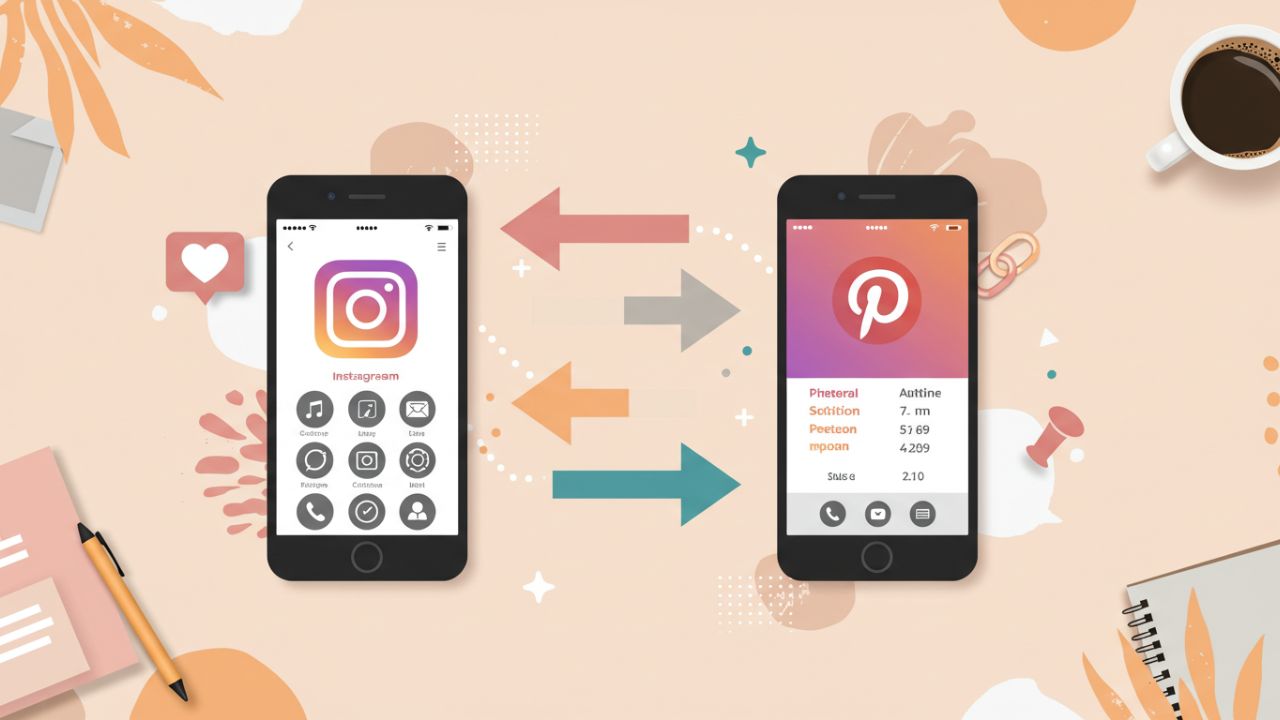
Leave a Reply