Instagram has evolved from a simple photo-sharing app into one of the most powerful social media platforms in the world. For businesses, creators, and influencers, having the right tools to manage their content, analyze performance, and streamline workflows is crucial. That’s where Instagram’s Creator Studio comes in.
Creator Studio is Meta’s official platform that integrates Instagram and Facebook management into a single dashboard. It allows users to schedule posts, track analytics, monetize content, and organize media libraries more effectively. For content creators, mastering this tool can mean the difference between guessing what works and strategically building an engaged audience.
In this in-depth guide, we’ll break down how to leverage Instagram’s Creator Studio to its full potential — from setup to advanced analytics, monetization strategies, and pro tips to maximize efficiency.
1. Getting Started with Instagram Creator Studio
1.1 What Is Creator Studio?
Creator Studio is a free dashboard from Meta that centralizes content management for Facebook and Instagram. It is designed primarily for creators, publishers, and businesses who want more professional tools than those available inside the Instagram mobile app.
1.2 How to Access Creator Studio
- Desktop Access: Visit business.facebook.com/creatorstudio.
- Requirements: You need a Facebook Page linked to your Instagram account. Business or Creator profiles are required.
- Connection: Log into Facebook, connect your Instagram account, and enable permissions.
1.3 Initial Setup
- Ensure your Instagram is switched to a Business or Creator Account.
- Link it to a Facebook Page.
- Go to Creator Studio and select the Instagram tab.
2. Dashboard Overview
The Creator Studio interface is divided into several sections:
| Section | Purpose |
|---|---|
| Content Library | Stores all Instagram posts, including feed, IGTV, and Reels. |
| Calendar | Displays scheduled and published posts. |
| Insights | Provides analytics on performance, audience, and engagement. |
| Inbox | Centralizes comments and messages (Instagram + Facebook). |
| Monetization | For eligible creators to track revenue and manage branded content. |
| Settings | Account linking, permissions, and role assignments. |
3. Content Publishing with Creator Studio
3.1 Post Types Supported
- Feed posts (single image, carousel, video).
- IGTV videos (with long-form description).
- Reels (limited features vs. mobile).
- Cross-posting with Facebook.
3.2 How to Schedule Posts
- Click Create Post → Instagram Feed.
- Upload images/videos, add captions, hashtags, and location tags.
- Choose Publish Now or Schedule.
- Select date and time for auto-posting.
3.3 Benefits of Scheduling
- Save time with batch content creation.
- Maintain consistent posting frequency.
- Optimize posting based on audience activity insights.
4. Content Library and Media Management
- Search posts by type (Photo, Video, Carousel, IGTV).
- Filter by status (Published, Draft, Scheduled).
- Review engagement metrics for each post.
- Manage copyright claims for video content.
Pro Tip 💡: Use the Saved Drafts feature to collaborate with a team before publishing.
5. Understanding Analytics (Insights)
Analytics is where Creator Studio shines.
5.1 Metrics You Can Track
- Reach: Number of unique users who saw the post.
- Impressions: Total times content was displayed.
- Engagement: Likes, comments, shares, saves.
- Audience Growth: Follower increases/decreases.
- Demographics: Age, gender, location, active hours.
5.2 Optimizing Based on Insights
- Post at times when your audience is most active.
- Identify top-performing content formats.
- Tailor hashtags and captions to audience preferences.
6. Monetization Opportunities
Eligible creators can access:
- In-stream Ads (IGTV): Earn revenue from ads inserted into videos.
- Branded Content Tools: Collaborate with brands transparently.
- Stars (Facebook-linked): Fans purchase Stars to support creators.
📌 Note: Monetization eligibility requires compliance with Partner Monetization Policies.
7. Best Practices for Using Creator Studio
- Batch Schedule Content weekly for consistency.
- Use Analytics Reports to refine strategy monthly.
- Respond to DMs & comments directly in the Inbox.
- Organize hashtags into sets for faster publishing.
- Track competitors’ strategies using insights benchmarks.
8. Advanced Tips
- Export data into spreadsheets for deeper analysis.
- Combine Creator Studio with external tools like Canva (for design) or Later (for additional scheduling features).
- Use A/B testing by scheduling two versions of similar content to see which performs better.
9. Common Mistakes to Avoid
- Relying only on vanity metrics (likes) instead of saves and shares.
- Forgetting to reply to messages, reducing audience trust.
- Ignoring Instagram-native features (Stories, Reels) not fully supported by Creator Studio.
10. Future of Creator Studio
Meta has been gradually merging Creator Studio with Meta Business Suite. While Creator Studio is still active, many features are moving to Business Suite. However, Creator Studio remains a streamlined option for creators who focus on content-first management.
Conclusion
Leveraging Instagram’s Creator Studio allows creators and businesses to move from improvisation to strategy. From scheduling and publishing to deep analytics and monetization, the platform equips users with powerful tools to grow. By applying best practices, creators can save time, boost engagement, and turn Instagram into a professional growth engine.
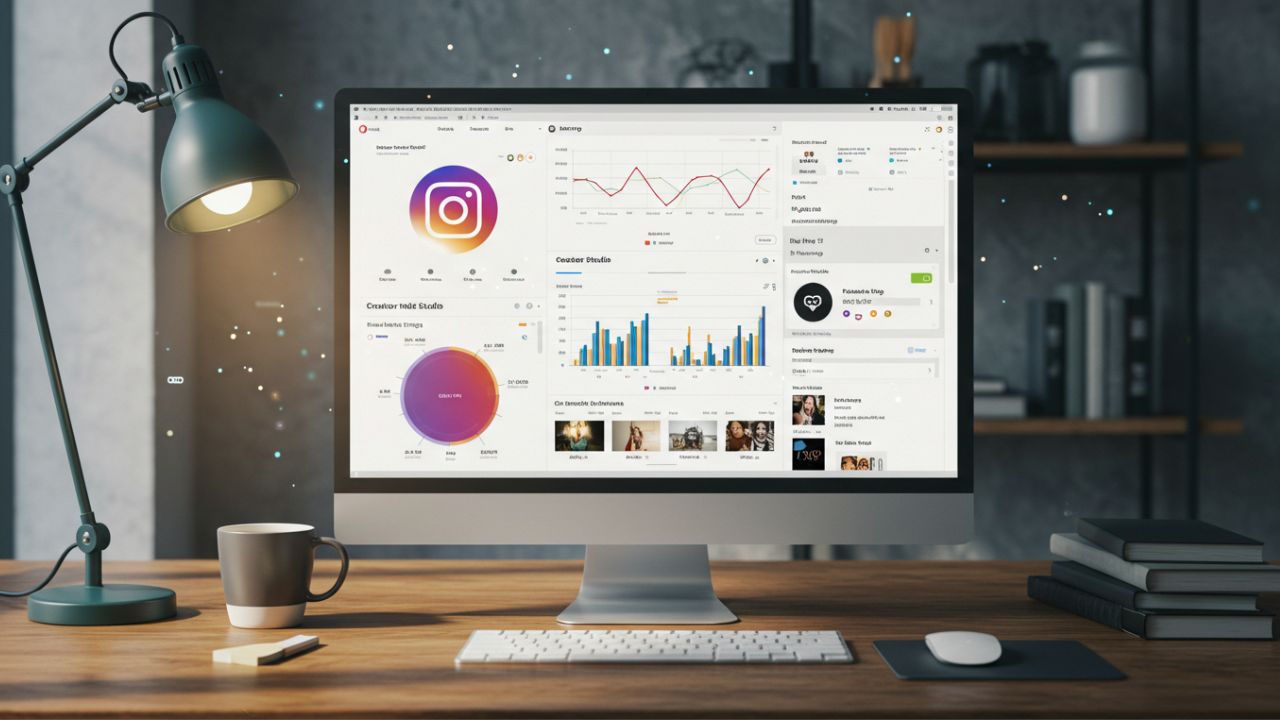
Leave a Reply